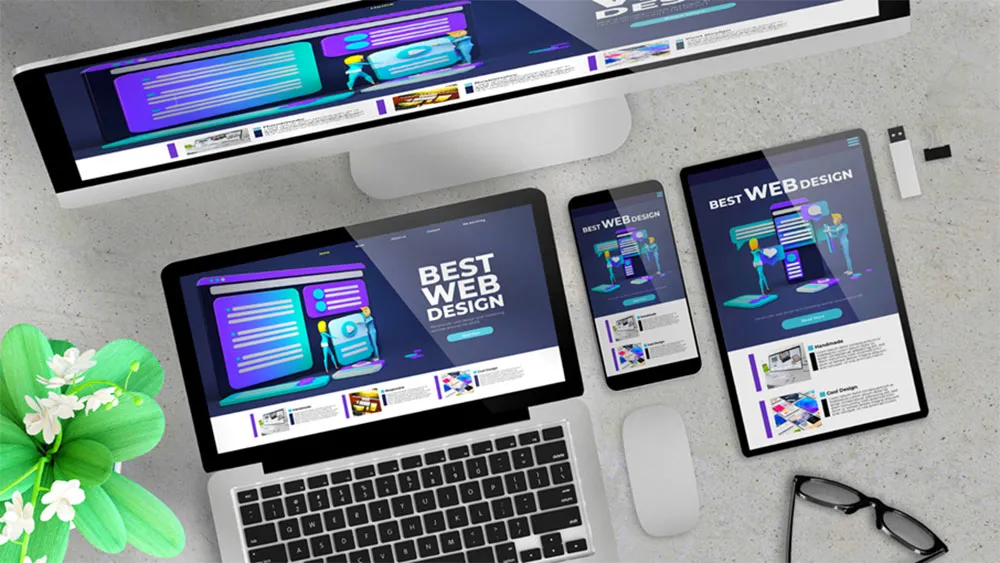How to Test Your Website’s Performance in 4 Key Areas Using Google Lighthouse
By Bruce Klaic Thursday, September 5, 2024
Source: https://www.youtube.com/watch?v=tnIWfuQ3dIs
Are you curious about how well your website is performing across essential aspects like SEO, performance, accessibility, and best practices? In this blog, we’ll walk you through a quick and simple test using Google Lighthouse, a free tool built into Google Chrome. By the end of this guide, you'll understand how to evaluate your site’s strengths and pinpoint areas for improvement.
Step 1: Open Google Chrome in Incognito Mode
To start, you’ll need to open Google Chrome and launch an Incognito window. You might wonder why Incognito mode? The reason is simple: using Incognito mode ensures your browser settings, cache, or extensions don’t interfere with the results, providing you with a cleaner and more accurate performance test.
Step 2: Go to Your Website
Next, head to your website. For this example, we’ll use our own One Orange Cow site, but you’ll want to load your homepage or a key page you want to test. Once the page is fully loaded, it’s time to dive into the performance test.
Step 3: Access Google Lighthouse
To access Google Lighthouse:
- Right-click anywhere on the page and select Inspect from the dropdown menu.
- In the Developer Tools panel that appears, look at the top menu bar where you’ll see options like Elements, Console, and Sources. Click on the double arrows (>>) to reveal more options.
- From the dropdown, select Lighthouse.
Lighthouse will now open up and you’ll be ready to generate a report.
Step 4: Run the Lighthouse Report
Once you’re in the Lighthouse panel:
- Click on Analyse page load.
- Sit tight for a few seconds as Lighthouse runs its diagnostics. You’ll soon see a report with scores for Performance, Accessibility, Best Practices, and SEO.
Understanding Your Lighthouse Report
Lighthouse will generate a score for each of these categories, rated out of 100. Let's break down what these scores mean and what actions you can take to improve them.
1. Performance
A score that measures how fast your website loads and how efficient it is. For example, if your performance score is 75, like ours, that’s not bad, but not ideal. A score in the green (above 90) means your site is fast and offers a better user experience. Users expect websites to load in under 2 seconds, so anything above that could lead to frustration.
What’s great about this tool is that you can click on Performance to see detailed suggestions for improvement. It will show you which specific factors (e.g., image sizes, server response times) are slowing down your site and give you ideas on how to fix them.
2. Accessibility
Accessibility ensures your site can be used by everyone, including those with disabilities. For example, our score was 95, which is great, but we were dinged for low contrast between text and background. This means some users with visual impairments might have difficulty reading our content. It’s a small fix, but an important one to make sure your website is as inclusive as possible.
3. Best Practices
This score checks whether your website follows modern industry standards. For instance, it looks at things like security protocols (do you use HTTPS?), up-to-date code, and avoiding outdated technologies. Think of it as keeping your site’s technical foundation fresh. For us, we scored 100 here, meaning our website is using best practices effectively.
4. SEO
Finally, Lighthouse evaluates how SEO-friendly your website is. For example, does your page structure allow Google to read and understand it easily? A score of 100 doesn’t guarantee you’ll rank for every keyword, but it shows that your site is built in a way that search engines can properly index. To rank for specific keywords, you’ll need to pair this technical SEO with a solid content strategy.
Why These Scores Matter
Getting into the green for each of these categories means your website is performing optimally. It’s fast, accessible, SEO-optimised, and secure, all of which contribute to a better user experience. This can also be one of the reasons you might see low conversion rates—if your site is slow, inaccessible, or using outdated code, users may leave in frustration.
What to Do Next
Now that you’ve run your Lighthouse test, what should you do with this information? Here’s a quick checklist:
- Performance Improvements: Ask your developer to review the performance suggestions. Fixes like optimising images, improving server speed, or caching content can significantly improve load times.
- Accessibility Updates: If your site has issues like low contrast or poor screen reader compatibility, address them immediately to make your site more user-friendly.
- Best Practices and Security: Ensure your site follows current security protocols and uses the latest coding standards.
- SEO Fine-Tuning: While a 100 SEO score is great, combine it with a content strategy that targets relevant keywords.
You don’t need to be a web development expert to use Lighthouse effectively. But running this test regularly helps you stay proactive and ensure your website remains in peak condition.
Check Out More Free Resources Below!